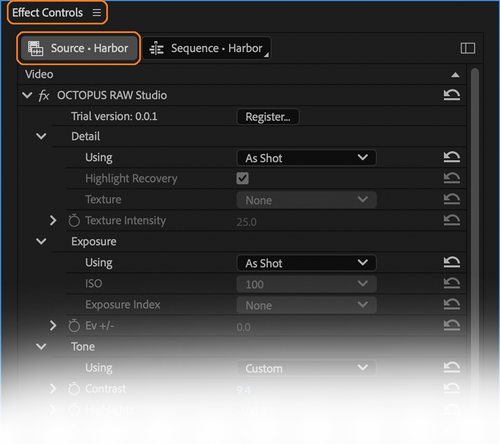OCTOPUS RAW Studio
Contents
Getting Started
Download
Latest version: 0.8.1
Download for macOS ⬇
Download for Windows ⬇
What's new in 0.8.1
- Beta release
Prerequisites
- OCTOPUS RAW Studio is a plugin for NLE applications. Check your NLE is one of the supported host applications.
- Check the list of supported RAW formats to see if your footage will leverage RAW Studio.
- Check your computer meets the system requirements to run OCTOPUS RAW Studio.
Installation
To install OCTOPUS RAW Studio, launch the appropriate (.pkg for macOS or .msi for Windows) installer for your OS. The installer will automatically copy the RAW Studio plugin components into the appropriate folder for your host NLE application.
Default installation paths for Adobe Premiere Pro:
macOS
/Library/Application Support/Adobe/Common/Plug-ins/7.0/MediaCore/
Windows
C:\Program Files\Adobe\Common\Plug-Ins\7.0\MediaCore\
Basic Workflow (Premiere Pro)
After installation, OCTOPUS RAW Studio’s unified RAW processing pipeline will be active by default for any supported footage imported into Adobe Premiere Pro (see supported codecs). Footage can be imported into Adobe Premiere Pro in several ways:
- By dragging media onto the Project panel or Timeline area.
- Via the File > Import menus.
- Browsing to the media location with the Media Browser panel.
Note
For sequence-based formats such as CinemaDNG, it is recommended to drag the first frame of the sequence—OCTOPUS RAW Studio will automatically import all the sequence’s frames.
Once supported media is imported, the OCTOPUS RAW Studio panel can be found in the Effect Controls panel Source tab for the clip—the clip must be selected in the Timeline or Project panel. If the Effect Controls panel is not present, it can be accessed from the Window > Effect Controls menu.
The OCTOPUS RAW Studio panel can then be used to manipulate RAW processing parameters for all instances of the clip. Each RAW pipeline stage can be customised by changing the Using parameter from As Shot to Custom.
License Activation
Once the OCTOPUS RAW Studio panel is visible, your license can be activated by clicking the Register… button at the top of the panel.
License information is saved to the following path:
macOS
/Users/[user]/Library/Application Support/OCTOPUSCINEMA/OCTOPUS RAW Studio/licence
Windows
C:\Users\[user]\OCTOPUSCINEMA\OCTOPUS RAW Studio\licence
To deactivate your license, simply delete the appropriate license file for your OS.
Supported Host Applications
OCTOPUS RAW Studio currently supports the following host NLE applications:
- Adobe Premiere Pro 2024
- Adobe Premiere Pro 2025
Earlier versions of Premiere Pro may work but have not been thoroughly tested - please evaluate the trial before purchasing a license.
System Requirements
Your computer must meet the following technical specifications to run OCTOPUS RAW Studio.
Windows
| Processor | Intel® 6th Generation or newer CPU – or AMD Ryzen™ 1000 Series or newer CPU |
|---|---|
| OS | Windows 10 (64-bit) V22H2 or later |
| Memory | 8 GB of RAM |
| GPU | OpenCL 1.2 or NVIDIA CUDA 11.8 compliant |
macOS
| Processor | Intel® 6th Generation or newer CPU – or Apple silicon M1 or newer |
|---|---|
| OS | macOS Monterey (version 12) or later |
| Memory | 8 GB of RAM |
| GPU | Apple Metal compliant |
Supported RAW formats
OCTOPUS RAW Studio currently supports the following RAW formats.
| Apple ProRes RAW .mov |
Apple ProRes RAW Apple ProRes RAW HQ |
|---|---|
| CinemaDNG .dng |
Uncompressed Lossless compressed Lossy compressed Bayer and monochrome |
Color Science
RAW Parameters
Configurable color science parameters are exposed through the OCTOPUS RAW Studio panel user interface. Each stage of the RAW processing pipeline is represented by a sub-section of the interface: Detail, Exposure, Tone, Color, Transfer and Tools. The Using parameter for each region allows switching between default As Shot camera metadata or Custom clip specific settings.
Detail
Highlight Recovery is our best-in-class proprietary algorithm to maximise usable dynamic range where highlight data is partially clipped (i.e. 1 or 2 channels of the image is clipped).
Supported color spaces
- Rec.709
- Rec.2020
- ARRI Alexa Wide Gamut
- RED Wide Gamut
- Blackmagic Wide Gamut
- Sony S-Gamut3.Cine
- Canon Cinema Gamut
- DJI D-Gamut
- Panasonic V-Gamut
- ACES AP1
Supported transfer & gamma spaces
- Rec.709
- Rec.2020 HLG
- sRGB
- ARRI LogC3
- RED Log3G10
- Blackmagic Film Gen. 5
- Sony S-Log3
- Canon C-Log2
- DJI D-Log
- Panasonic V-Log
- Nikon N-Log
- ACEScct
Built-in LUTs
- ARRI LogC3 to Rec. 709
- RED Log3G10 to Rec. 709
- Blackmagic Film Gen. 5 to Rec. 709
- Sony S-Log3 (S-Gamut3.Cine) to Rec. 709
- Canon Log 2 to Rec. 709
- DJI D-Log to Rec. 709
- Panasonic V-Log to Rec. 709
- Nikon N-Log to Rec. 709
- ACEScct (AP1) to Rec. 709